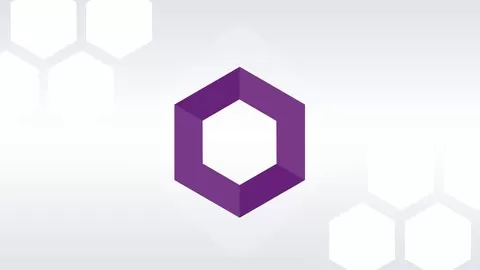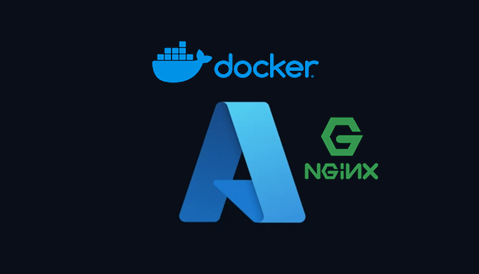Raptisv Blog
This article is a guide to setup a Kubernetes cluster on a remote server running Ubuntu 24.04. The guide also includes the Kubernetes dashboard setup and access.
Firewall setup (Master Node)
Required ports for Master Node. More info here.
| 6443 | Kubernetes API server |
| 2379-2380 | etcd server client API |
| 10250 | Kubelet API |
| 10257 | kube-controller-manager |
| 10259 | kube-scheduler |
sudo ufw allow 6443,2379,2380,10250,10257,10259/tcp && sudo ufw reloadFirewall setup (Worker Nodes)
Required ports for Worker Nodes. More info here.
| 10250 | Kubelet API |
| 30000-32767 | NodePort Services |
sudo ufw allow 10250,30000:32767/tcp && sudo ufw reloadDisable swap (Master and Workers)
The kubelet is not designed to use SWAP memory therefore, it needs to be disabled.
sudo swapoff -a && sudo sed -i '/ swap / s/^\(.*\)$/#\1/g' /etc/fstabInstall containerd (Master and Workers)
Kubernetes can use containerd directly as a container runtime, meaning Docker is not needed in this middle-man role.
cat <<EOF | sudo tee /etc/modules-load.d/containerd.conf
overlay
br_netfilter
EOFsudo modprobe overlay && sudo modprobe br_netfiltercat <<EOF | sudo tee /etc/sysctl.d/99-kubernetes-cri.conf
net.bridge.bridge-nf-call-iptables = 1
net.ipv4.ip_forward = 1
net.bridge.bridge-nf-call-ip6tables = 1
EOFsudo sysctl --systemsudo apt-get updatesudo apt-get install -y containerdsudo mkdir -p /etc/containerdsudo containerd config default | sudo tee /etc/containerd/config.toml/etc/containerd/config.toml change the value for SystemCgroup from false to true. More info here and here.
...
[plugins."io.containerd.grpc.v1.cri".containerd.runtimes.runc.options]
...
SystemCgroup = true
...
...sudo systemctl restart containerdInstall kubeadm toolbox (Master and Workers)
More info here.
sudo apt-get updatesudo apt-get install -y apt-transport-https ca-certificates curl gpgcurl -fsSL https://pkgs.k8s.io/core:/stable:/v1.33/deb/Release.key | sudo gpg --dearmor -o /etc/apt/keyrings/kubernetes-apt-keyring.gpgecho 'deb [signed-by=/etc/apt/keyrings/kubernetes-apt-keyring.gpg] https://pkgs.k8s.io/core:/stable:/v1.33/deb/ /' | sudo tee /etc/apt/sources.list.d/kubernetes.listsudo apt-get updatesudo apt-get install -y kubelet kubeadm kubectlsudo apt-mark hold kubelet kubeadm kubectlInitialize kubeadm (Master Node)
More info here.
sudo kubeadm init --pod-network-cidr=10.244.0.0/16sudo kubeadm init --pod-network-cidr=10.244.0.0/16 --control-plane-endpoint=<endpoint-ip-or-dns>:<port>sudo kubeadm init --pod-network-cidr=10.244.0.0/16 --apiserver-advertise-address=<endpoint-ip-or-dns> --apiserver-cert-extra-sans=<endpoint-ip-or-dns>--pod-network-cidr=10.244.0.0/16 is important to work with flannel.
mkdir -p $HOME/.kubesudo cp -i /etc/kubernetes/admin.conf $HOME/.kube/configsudo chown $(id -u):$(id -g) $HOME/.kube/configkube-flannel.yml right after.
kubectl apply -f https://github.com/flannel-io/flannel/releases/latest/download/kube-flannel.ymlInstall NGINX Ingress Controller (Master Node)
More info here.
kubectl apply -f https://raw.githubusercontent.com/kubernetes/ingress-nginx/controller-v1.8.1/deploy/static/provider/baremetal/deploy.yamlingress-nginx-controller and add the hostNetwork: true herespec:
template:
spec:
hostNetwork: trueConnect with the cluster (for Windows)
kubectl config view --flattencurl.exe -LO "https://dl.k8s.io/release/v1.27.3/bin/windows/amd64/kubectl.exe"%UserProfile%\.kube\config and paste the configuration as printed from the command on the first step kubectl config view --flatten. The configuration should look like the following.apiVersion: v1
clusters:
- cluster:
certificate-authority-data: ....
server: https://........
name: kubernetes
contexts:
- context:
cluster: kubernetes
user: kubernetes-admin
name: kubernetes-admin@kubernetes
current-context: kubernetes-admin@kubernetes
kind: Config
preferences: {}
users:
- name: kubernetes-admin
user:
client-certificate-data: ...
client-key-data: ...kubectl cluster-infoControl plane node isolation (Master Node)
This will allow pods on Master Node. This step is required to allow Kubernetes dashobard pods initialized on Master Node.
kubectl taint nodes --all node-role.kubernetes.io/control-plane-Kubernetes dashboard (Master Node)
More info here.
kubectl apply -f https://raw.githubusercontent.com/kubernetes/dashboard/v2.7.0/aio/deploy/recommended.yaml%UserProfile%\.kube\kubernetes-dashboard.yaml and paste the following. This will create a new user using the Service Account mechanism of Kubernetes, grant this user admin permissions.apiVersion: v1
kind: ServiceAccount
metadata:
name: admin-user
namespace: kubernetes-dashboard
---
apiVersion: rbac.authorization.k8s.io/v1
kind: ClusterRoleBinding
metadata:
name: admin-user
roleRef:
apiGroup: rbac.authorization.k8s.io
kind: ClusterRole
name: cluster-admin
subjects:
- kind: ServiceAccount
name: admin-user
namespace: kubernetes-dashboardkubernetes-dashboard.yaml.kubectl apply -f %UserProfile%\.kube\kubernetes-dashboard.yamlkubectl -n kubernetes-dashboard create token admin-user --duration=48hkubectl proxyhttp://localhost:8001/api/v1/namespaces/kubernetes-dashboard/services/https:kubernetes-dashboard:/proxy/#/loginOptional configurations
Enable nfs kernel on ubundu to be able to mount volumes.
sudo apt install nfs-kernel-serverSetup metrics server for basic metrics (might need to download and set --kubelet-insecure-tls on args to work).
kubectl apply -f https://github.com/kubernetes-sigs/metrics-server/releases/latest/download/components.yamlRename a node
- Remove node from cluster (if already joined).
$kubeadm reset- Set the
--hostname-overridearg on file /etc/systemd/system/kubelet.service.d/10-kubeadm.conf $systemctl daemon-reload$kubeadm reset- Re-join the node
Error on kubeadm join
If you get jwt error, get a new token on the master node using the following command and try again joining the node.
kubeadm token create --print-join-commandRemove kubernetes installation
kubeadm resetsudo apt-get purge kubeadm kubectl kubelet kubernetes-cni kube*sudo apt-get autoremovesudo rm -rf ~/.kube